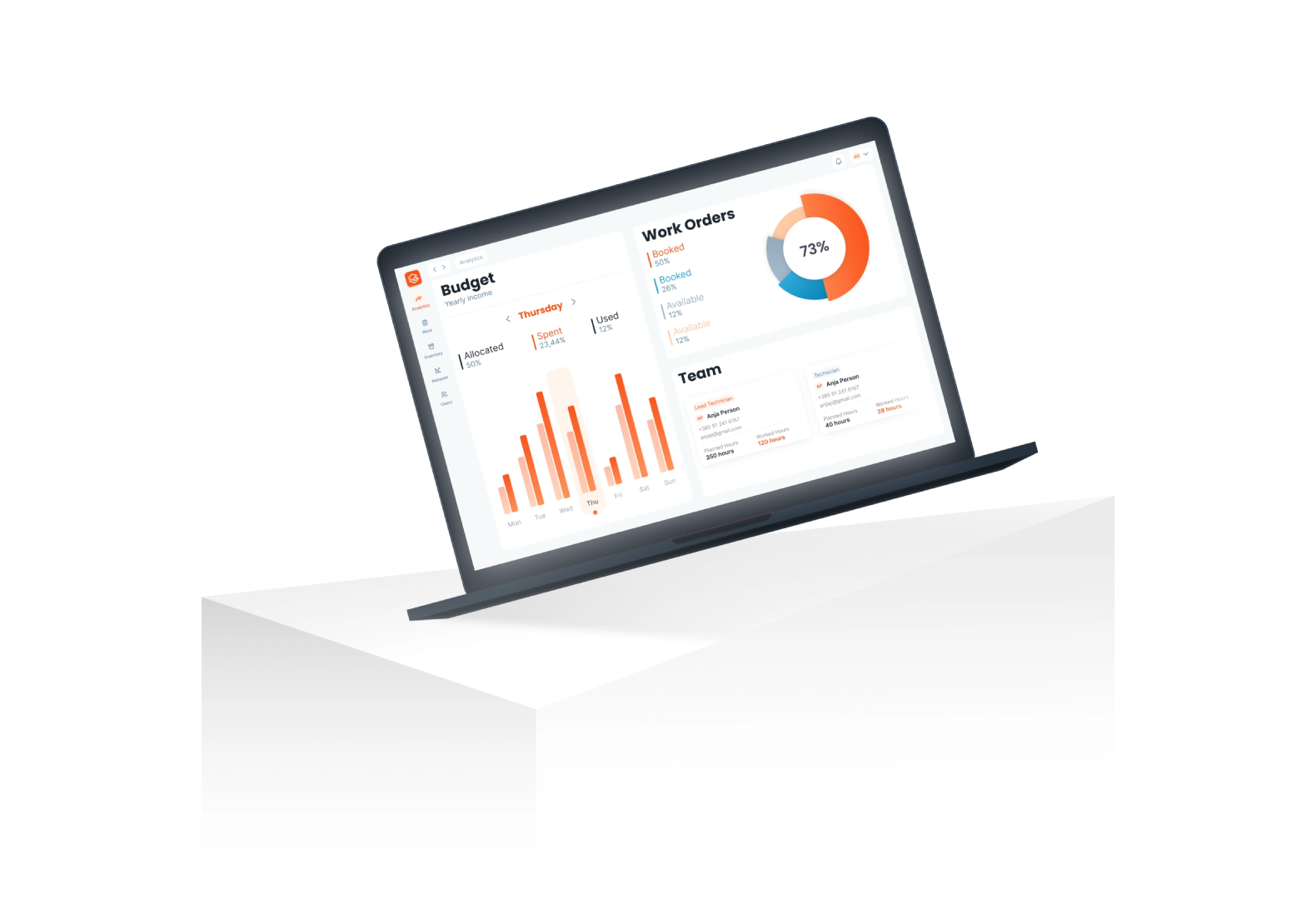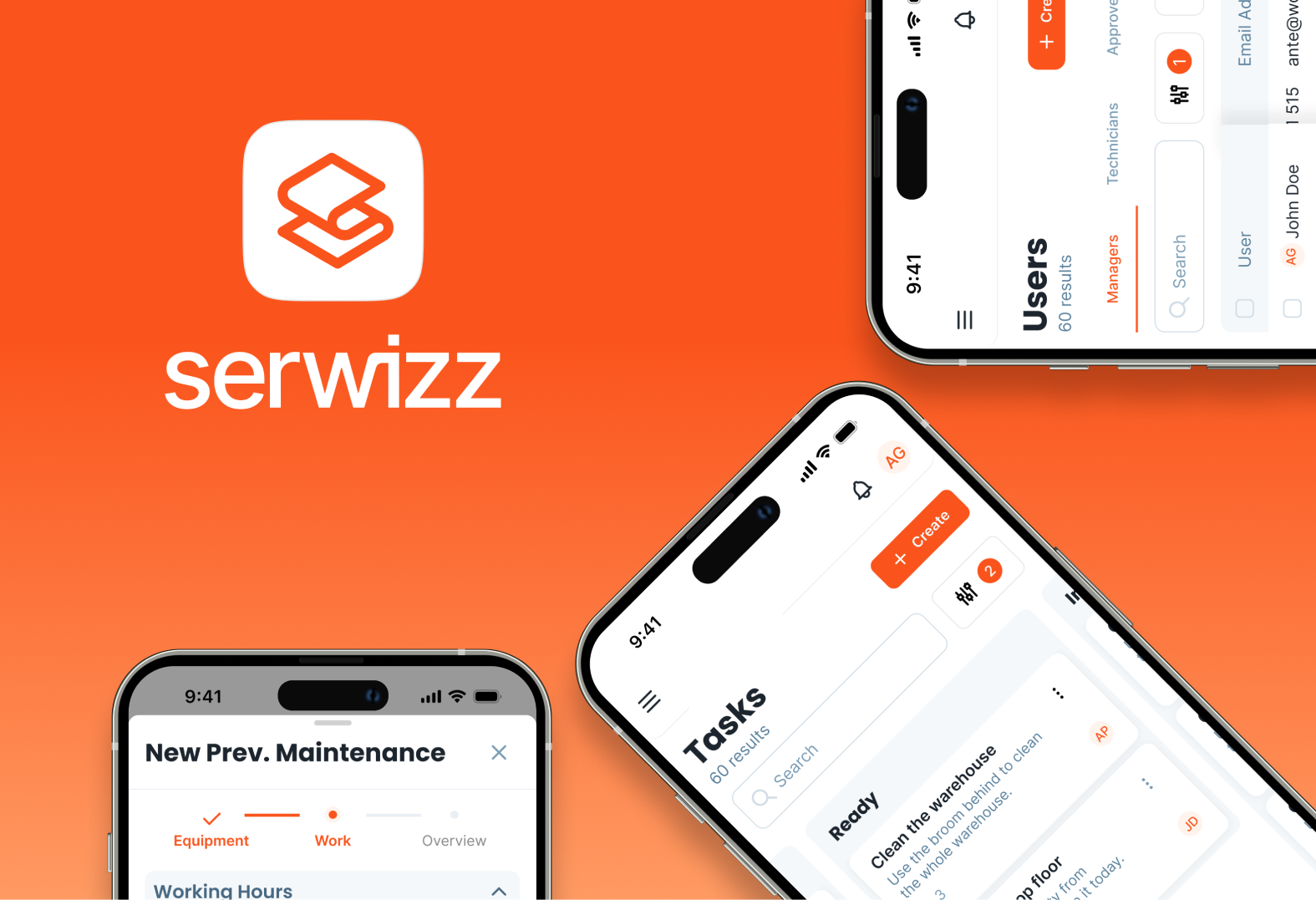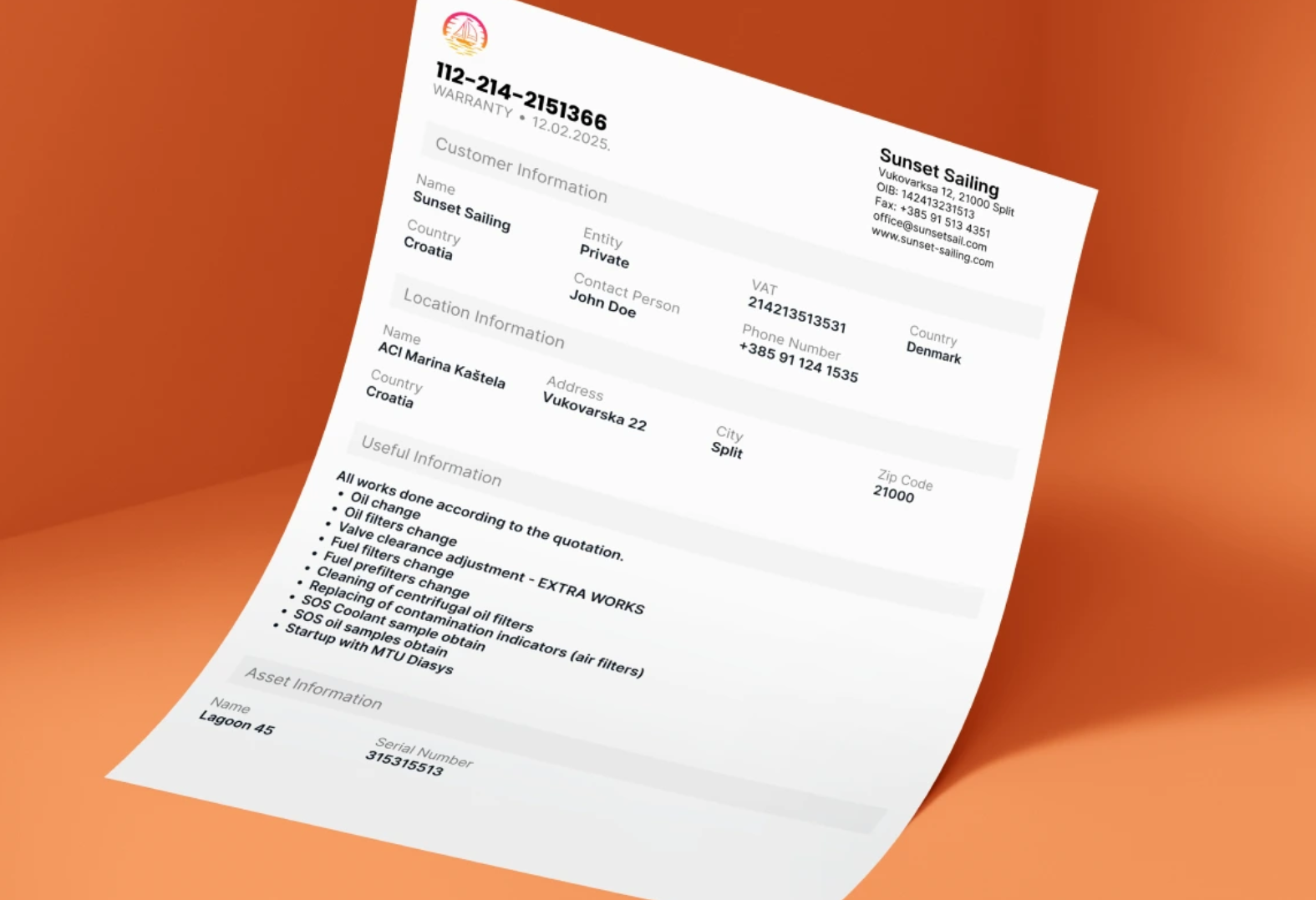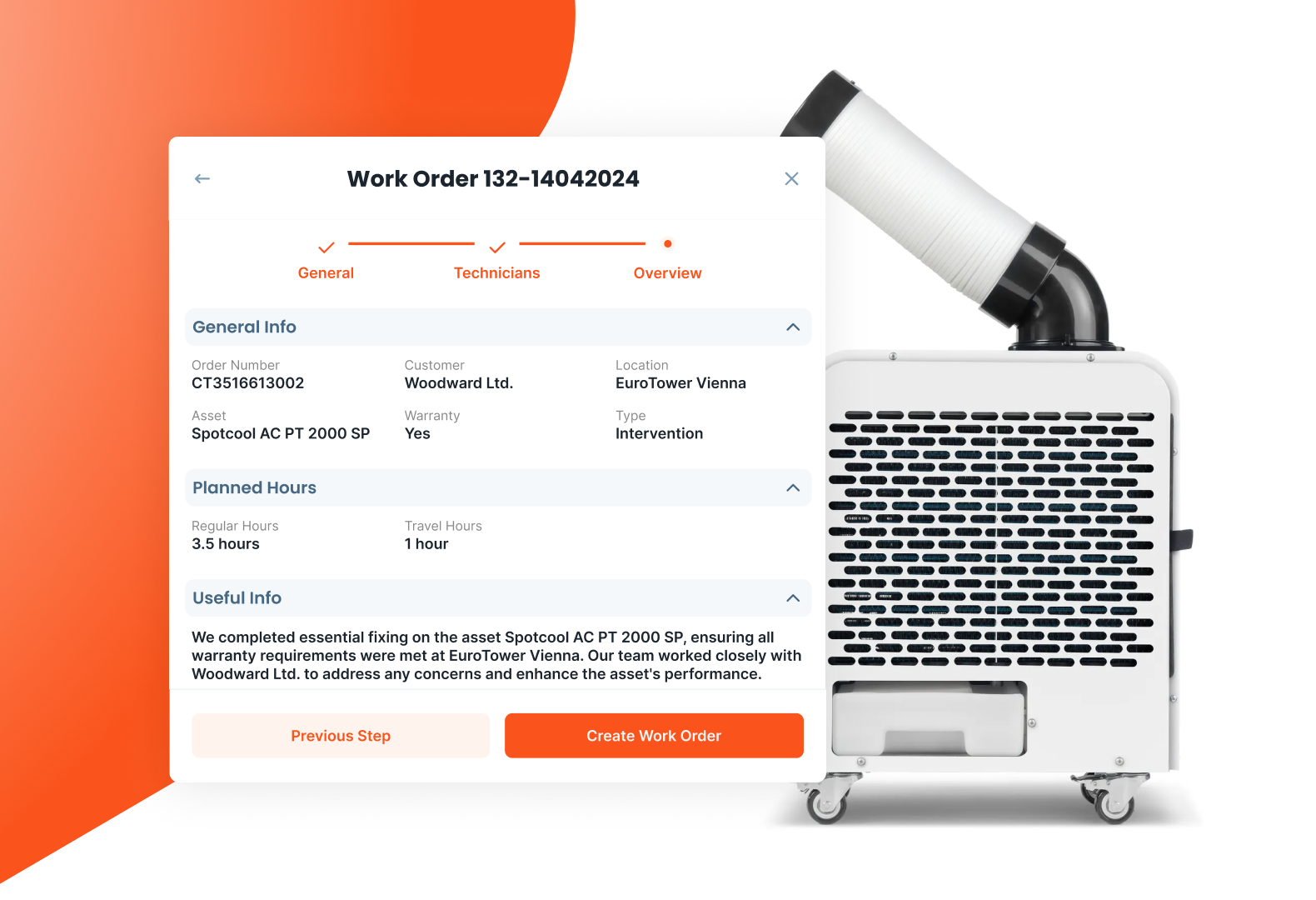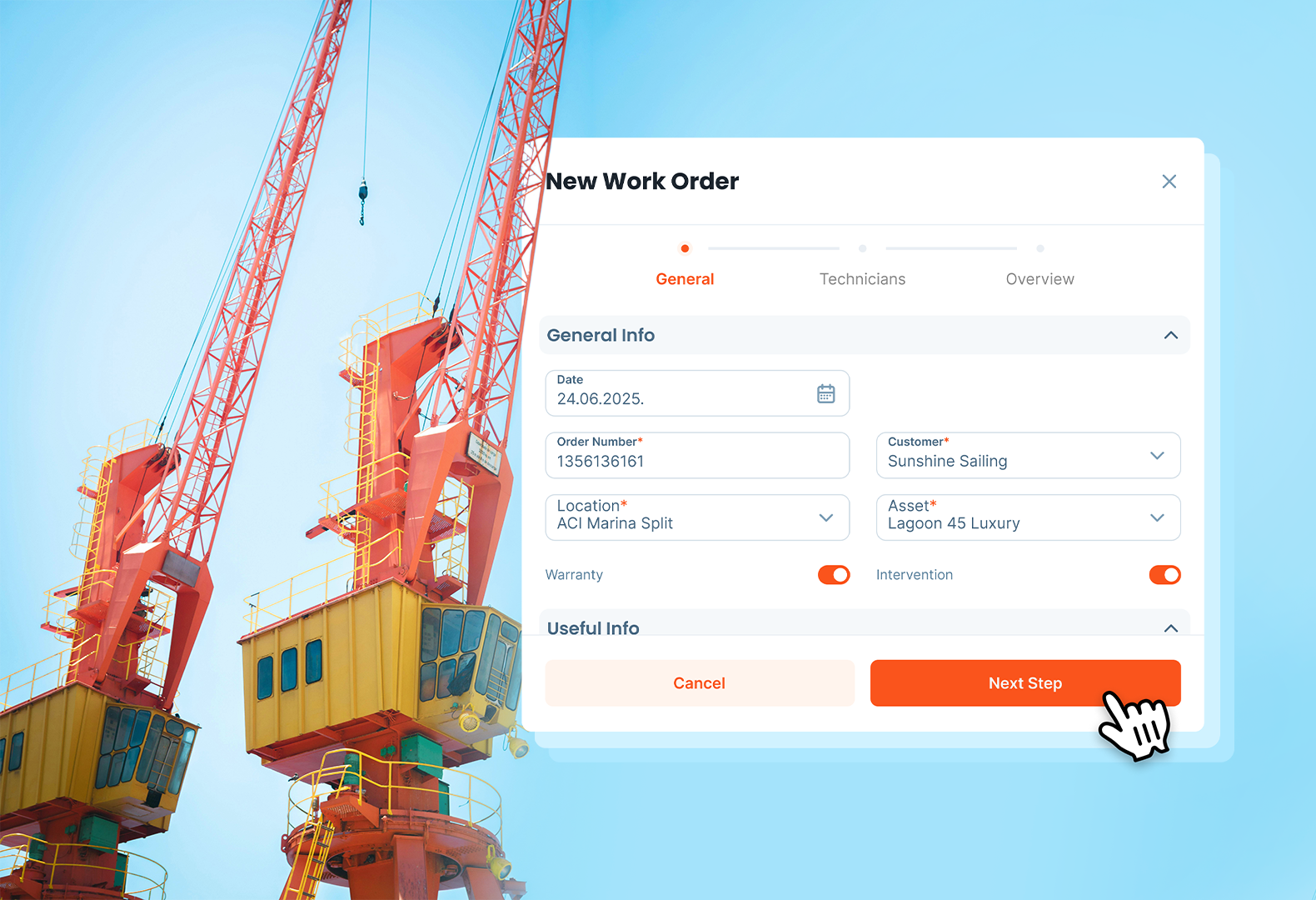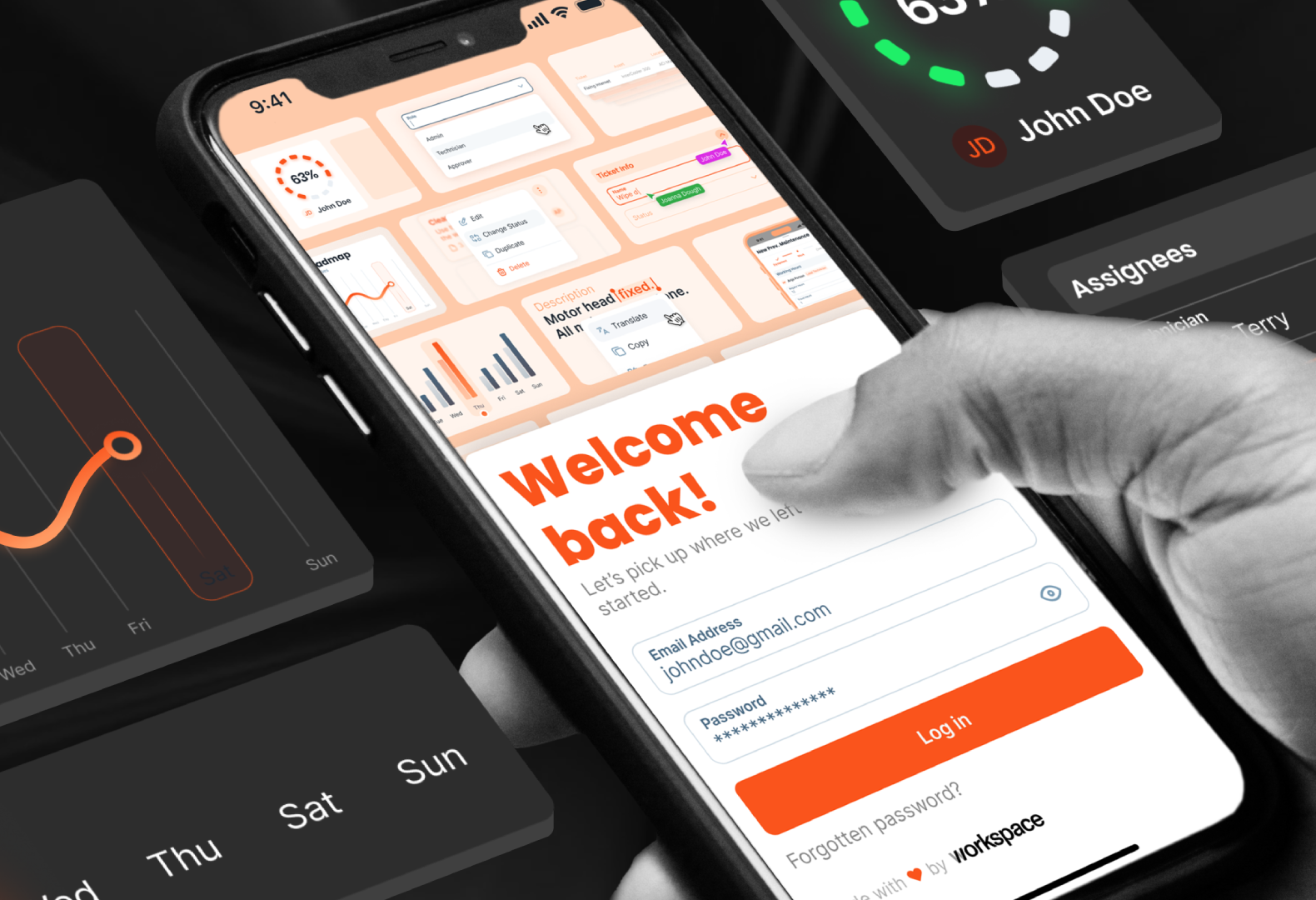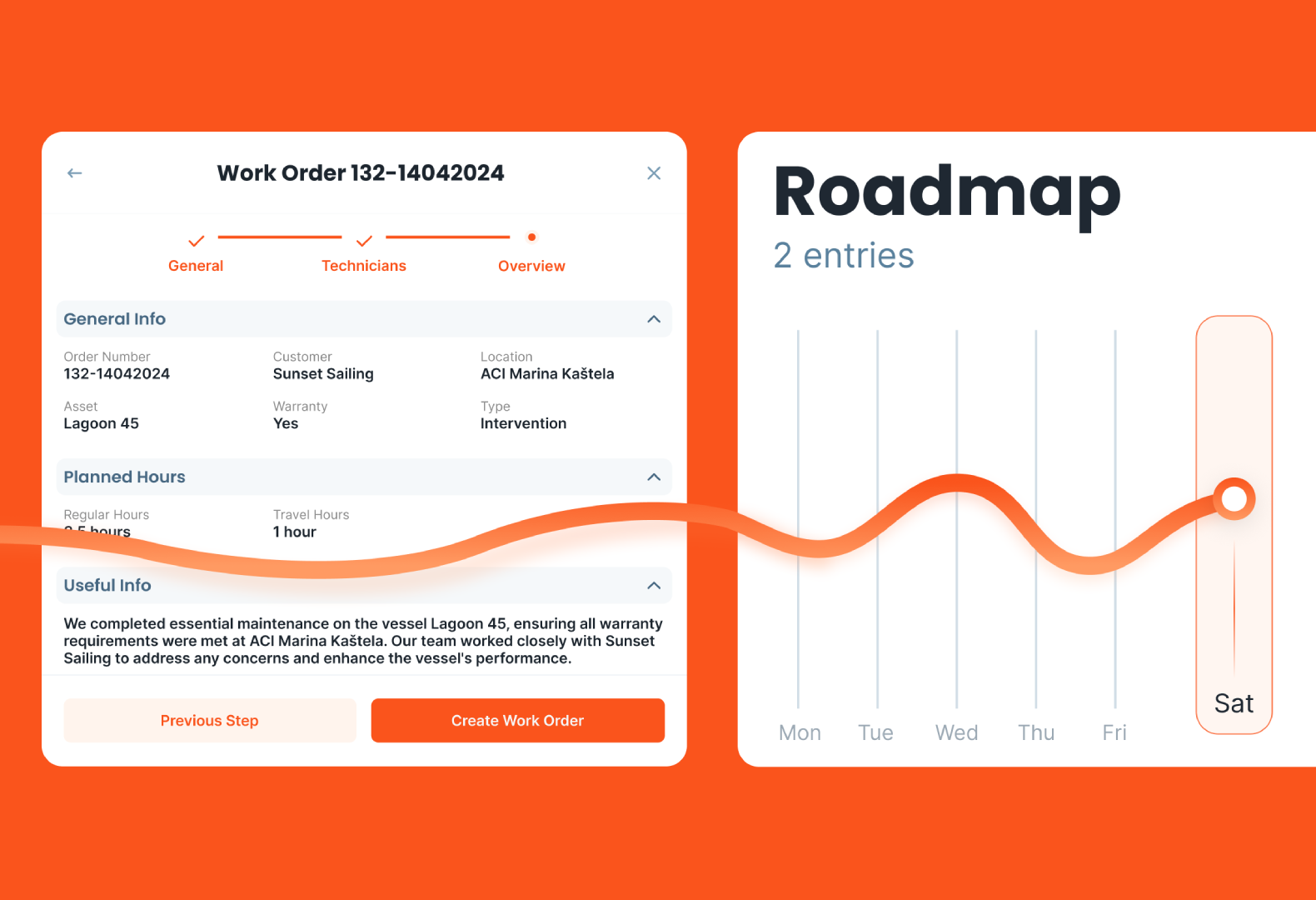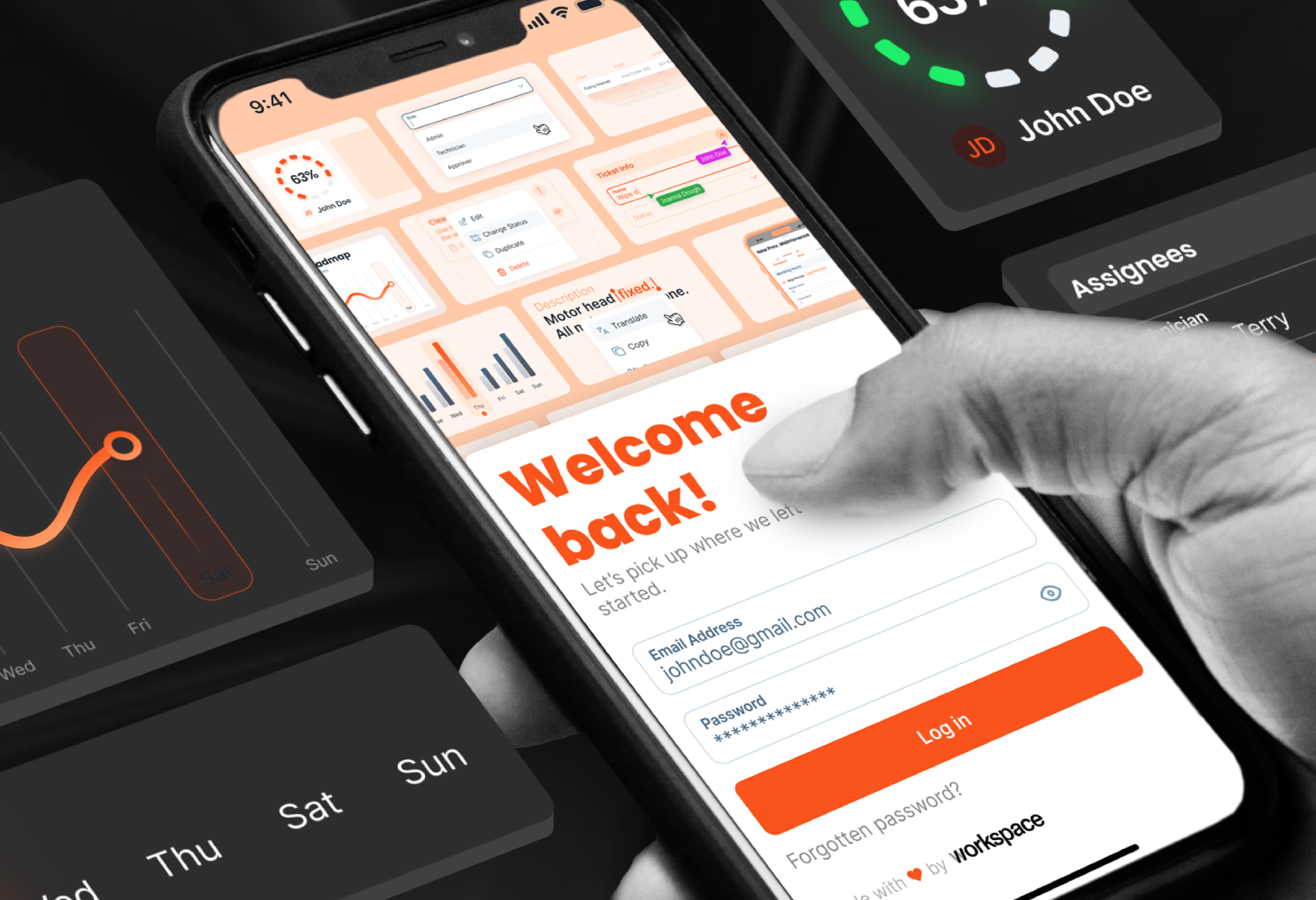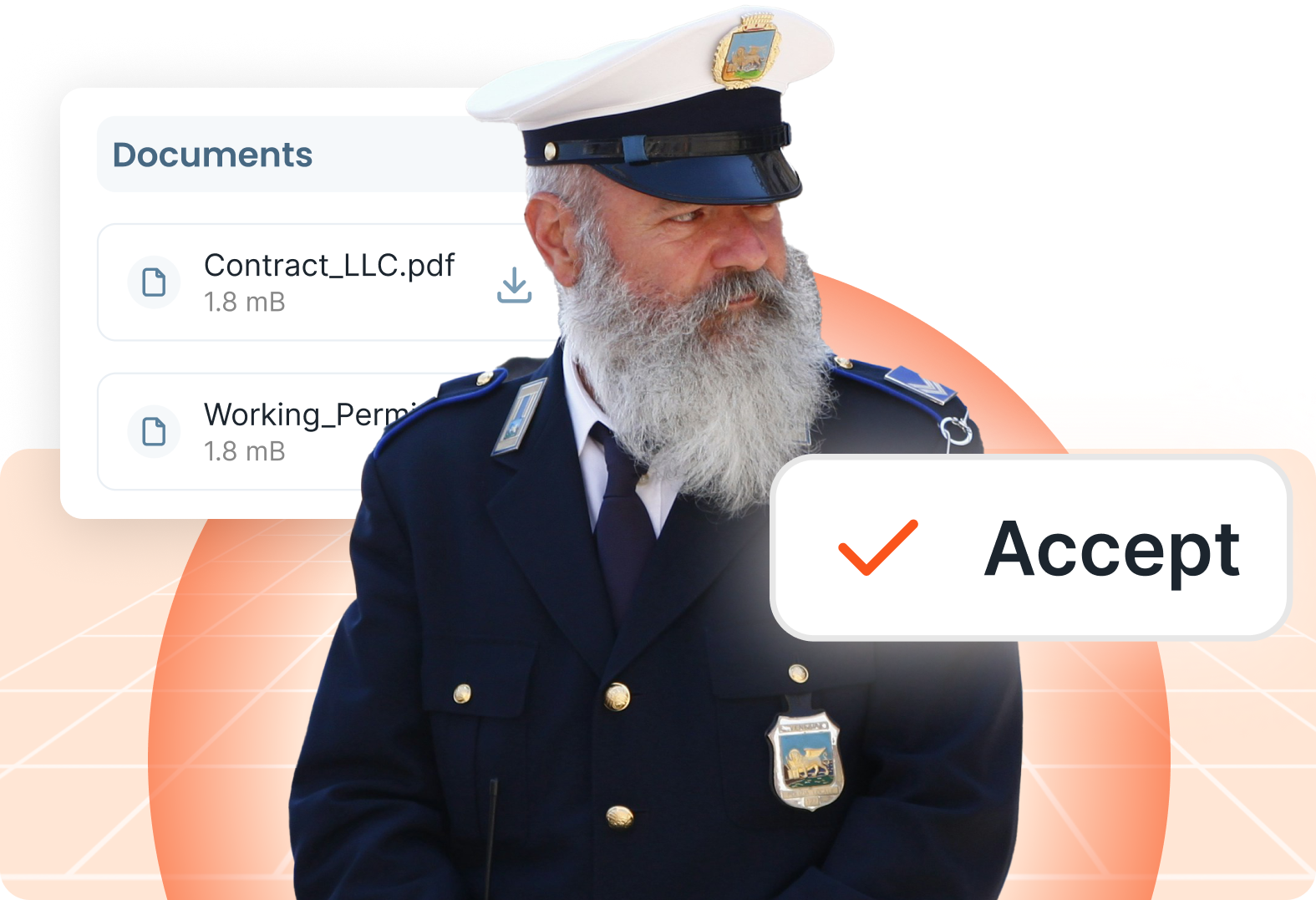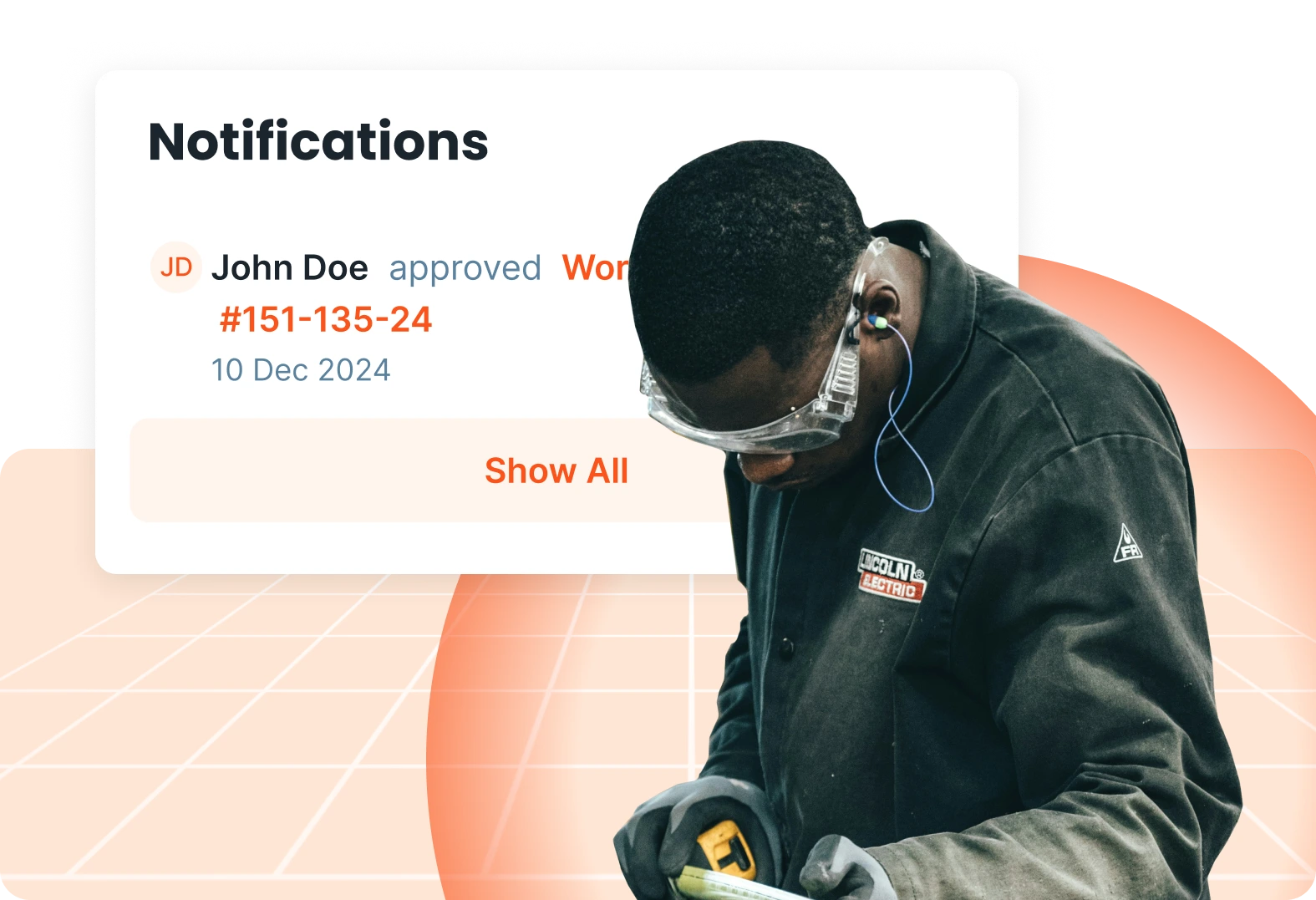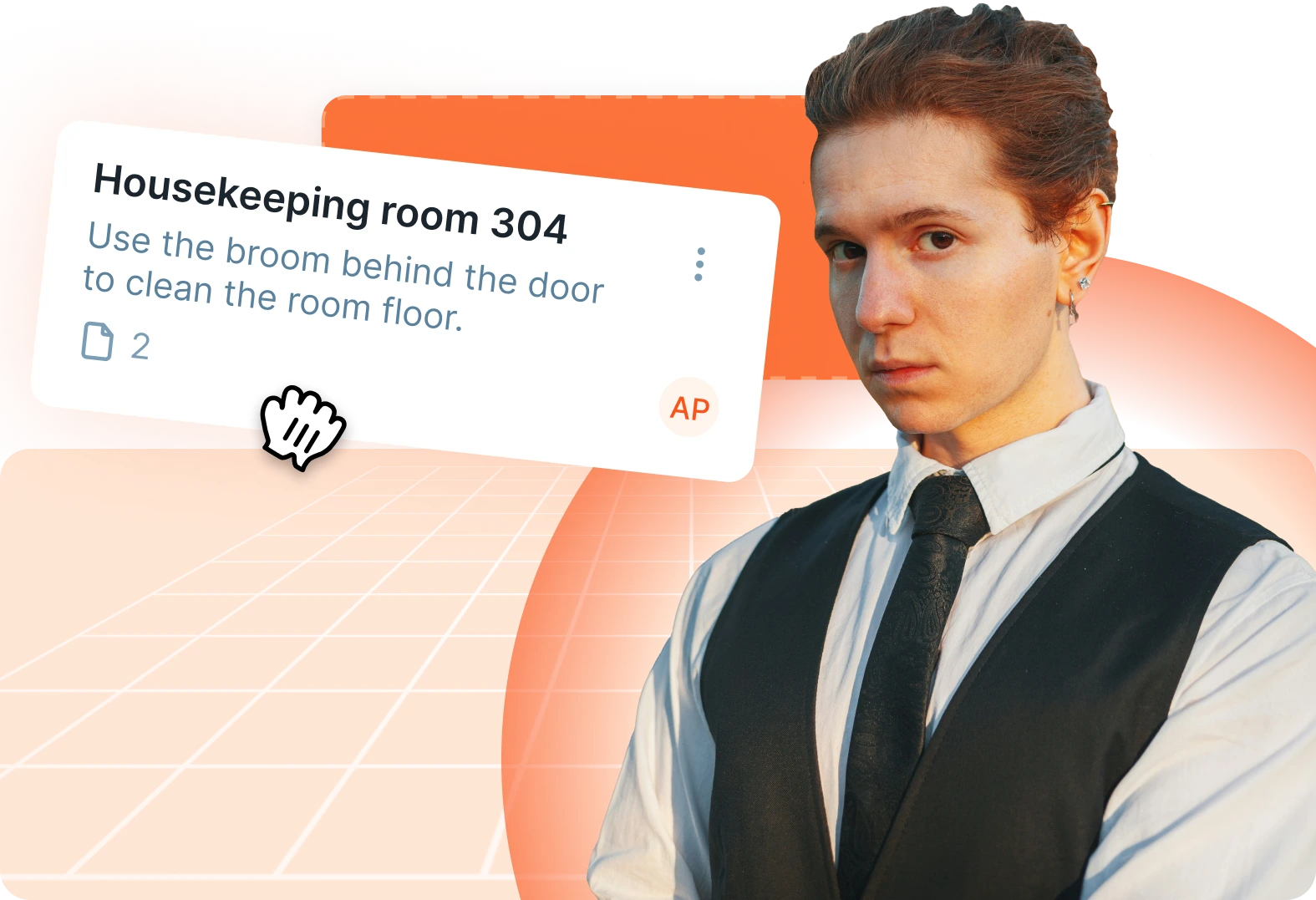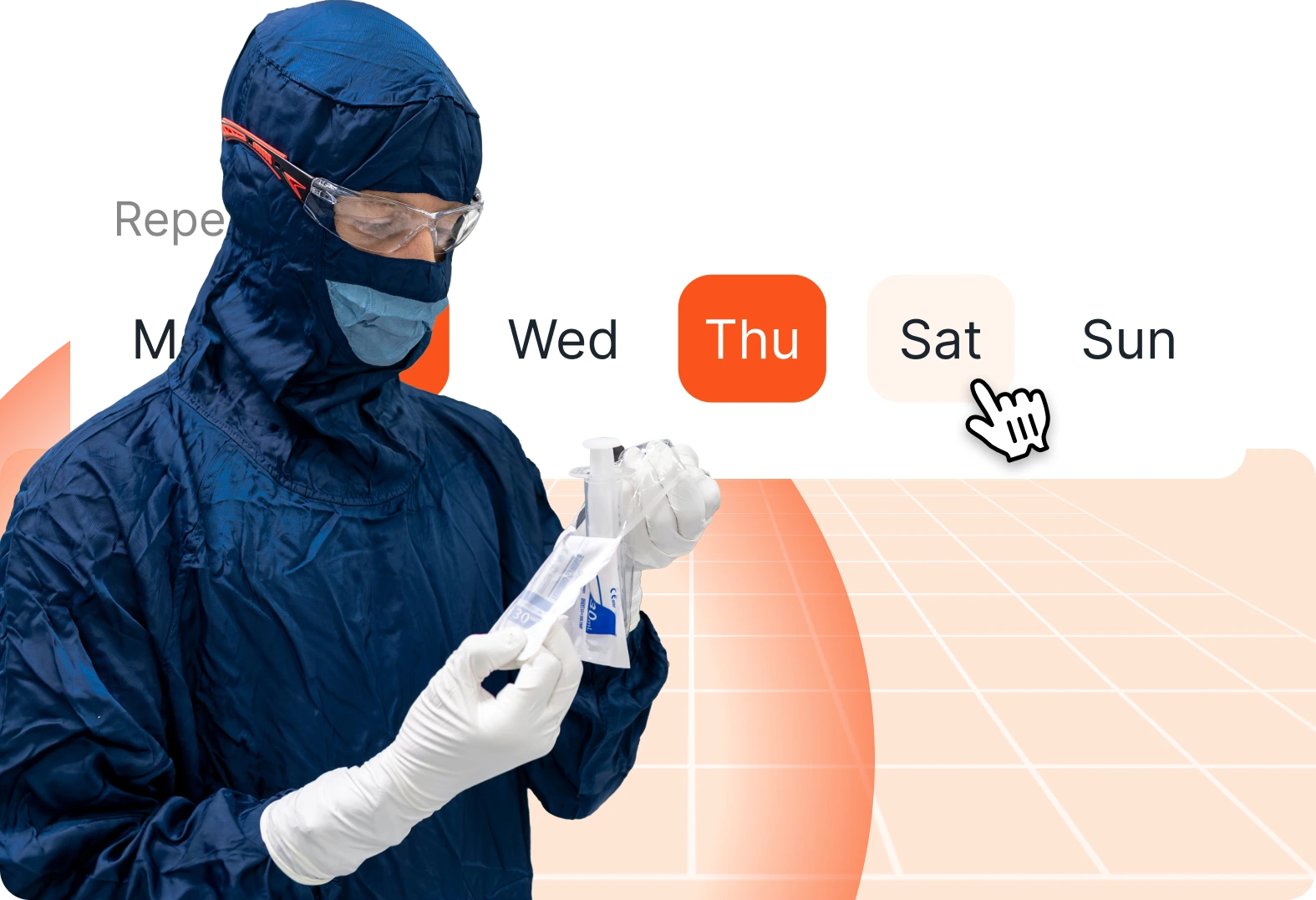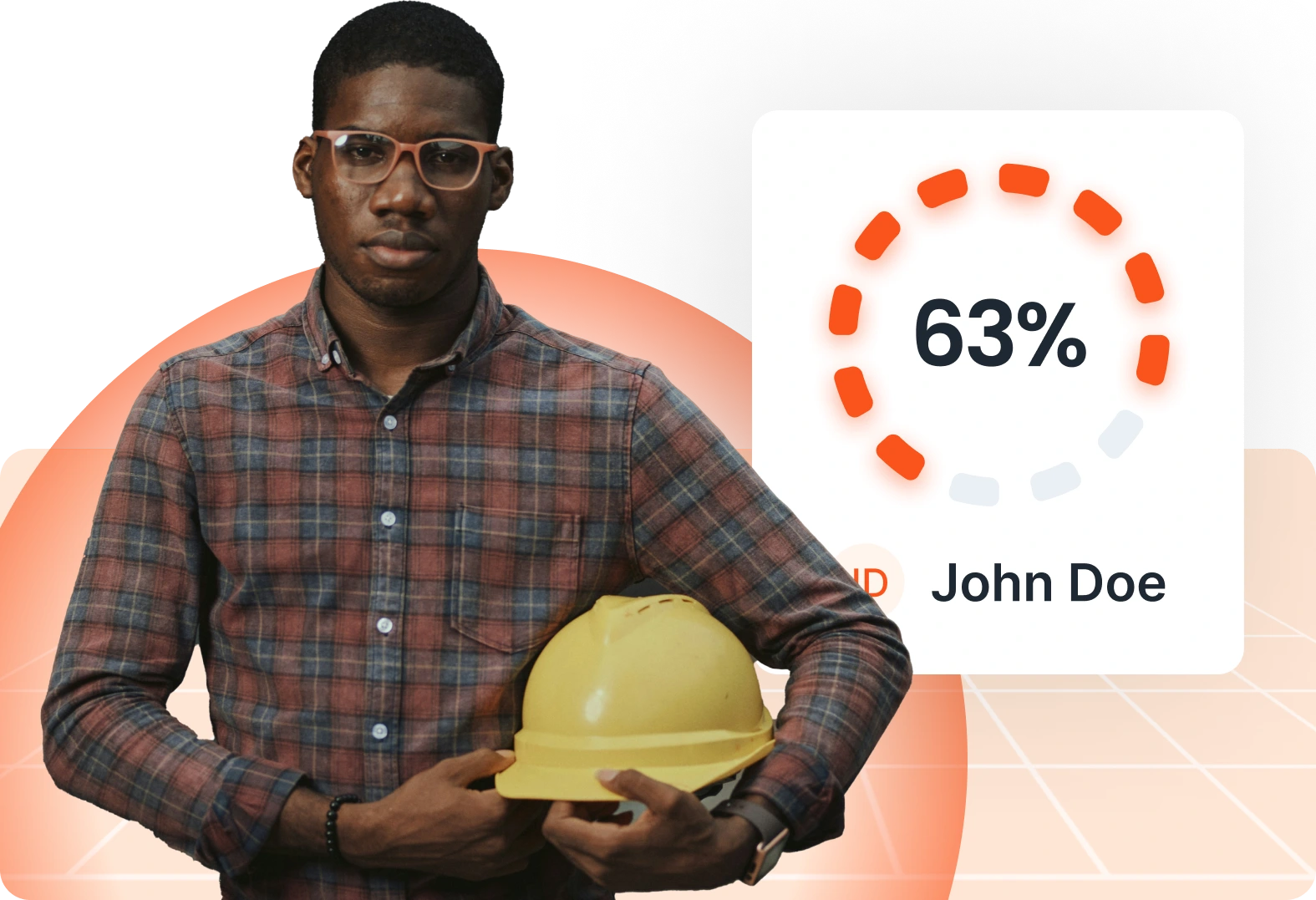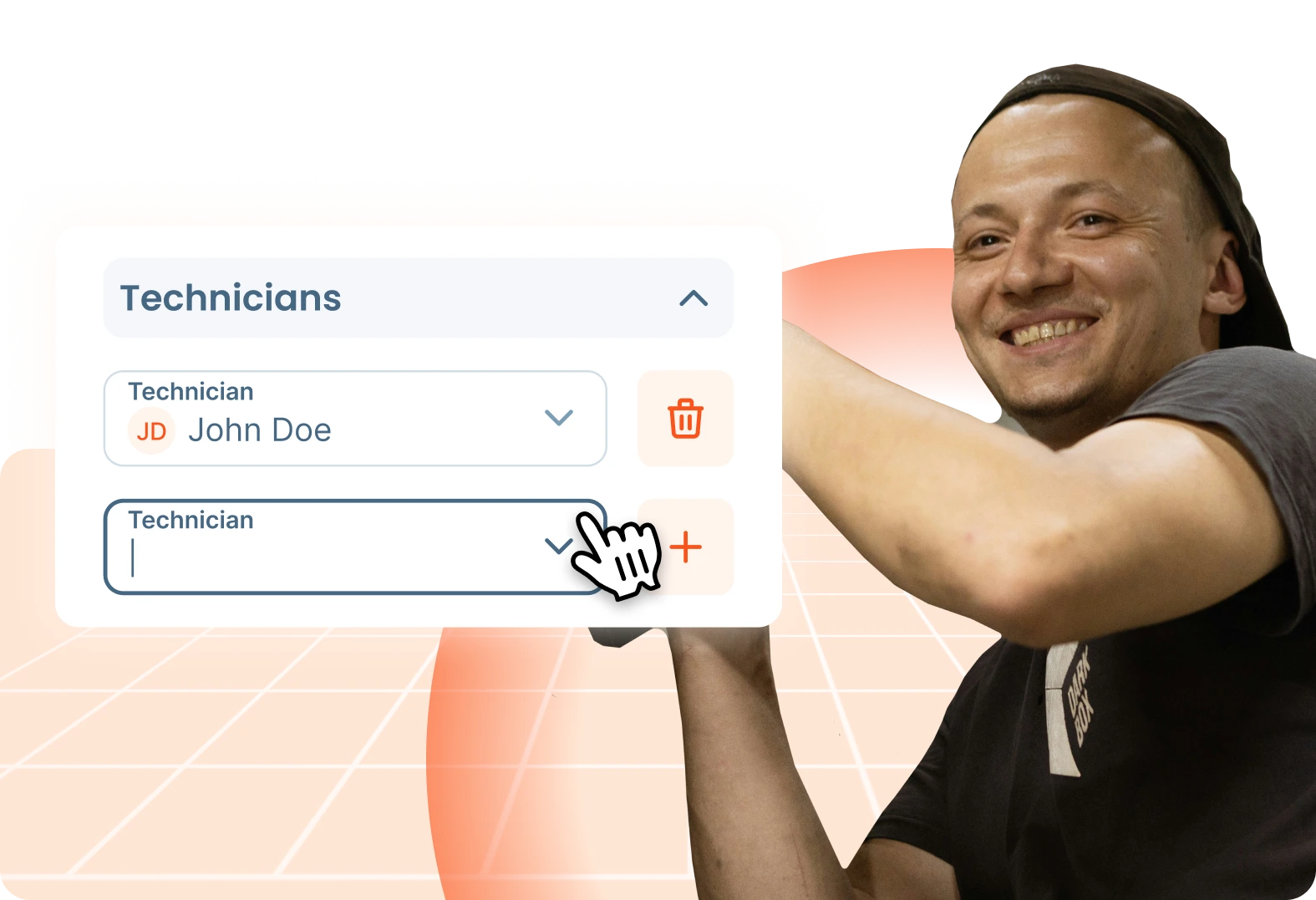CMMS
·
9 min read
How to Create and Manage Maintenance Work Orders in a CMMS (Step-by-Step Guide)

In the world many of us grew up in—unless you’re part of Gen Z—the foundation of learning and working was built on pen and paper. From school desks to office desks, documentation meant handwriting, printing, stamping, and delivering.
Fast forward to today: communication is real-time, meetings are virtual, and remote work is normal. Yet somehow, in many industries, work orders are still managed manually—printed, emailed, or worse, passed around on post-it notes.
At Serwizz, we set out to change that.
This blog post is for anyone still asking:
- What is a work order?
- What is a work order request?
- What’s the difference between a daily report and a work order?
- And is all this software stuff actually that complicated?
The answer to the last one? Not with Serwizz.
What Is a Work Order?
A work order is a structured task instruction, used to assign, execute, and track a job from start to finish. Whether it’s facility maintenance, equipment repair, or installation work, a maintenance work order tells your team:
- What needs to be done
- Where and for whom
- By whom and when
- Using what materials or equipment
In Serwizz, all of this is captured in one place and accessible from any device, without paper, printing, or micromanagement.
Work Order vs. Daily Report: What’s the Difference?
Think of a work order as the big picture—it defines the job. A daily report is a progress update—it describes what was done each day of the job.
| Work Order | Daily Report | |
|---|---|---|
| Created by | Admin / Manager | Technician / Lead Tech |
| When | Before work starts | As work progresses (daily or as needed) |
| Purpose | Define the job, assign team, track status | Log actual work, hours, expenses |
| Includes | Client info, location, assets, plan | Notes, materials used, hours worked |
| State Impact | Moves job from Backlog → In Progress | Each report updates job progress |
Both are essential. The work order gives iclarity; the daily report gives transparency.
Creating a Work Order: A Step-by-Step in Serwizz
To create a work order, log in as an Admin and navigate to Work > Work Orders. Then:
Step 1: Fill Out the Work Order Fields
These include:
- External Reference: Connects the task to other systems (e.g., Pantheon)
- Customer / Location / Room: Define exactly where the work takes place
- Assets: Equipment involved (AC units, marine engines, etc.)
- Warranty: Helps determine task flow
- Intervention Type: Is it urgent or scheduled?
- Useful Info: Instructions, safety notes, warnings
- Attachments: Photos of damage, past service docs, blueprints
Each field exists to save time later. You’re building context your techs can trust.
Step 2: Assign Workers and Plan Time
- Add one or more workers (assign a team lead)
- Input regular work hours and travel time
Planning ahead means fewer surprises later.
Step 3: Review and Submit
Click Preview to double-check everything, then hit Create. The order enters Backlog and becomes visible to assigned workers.
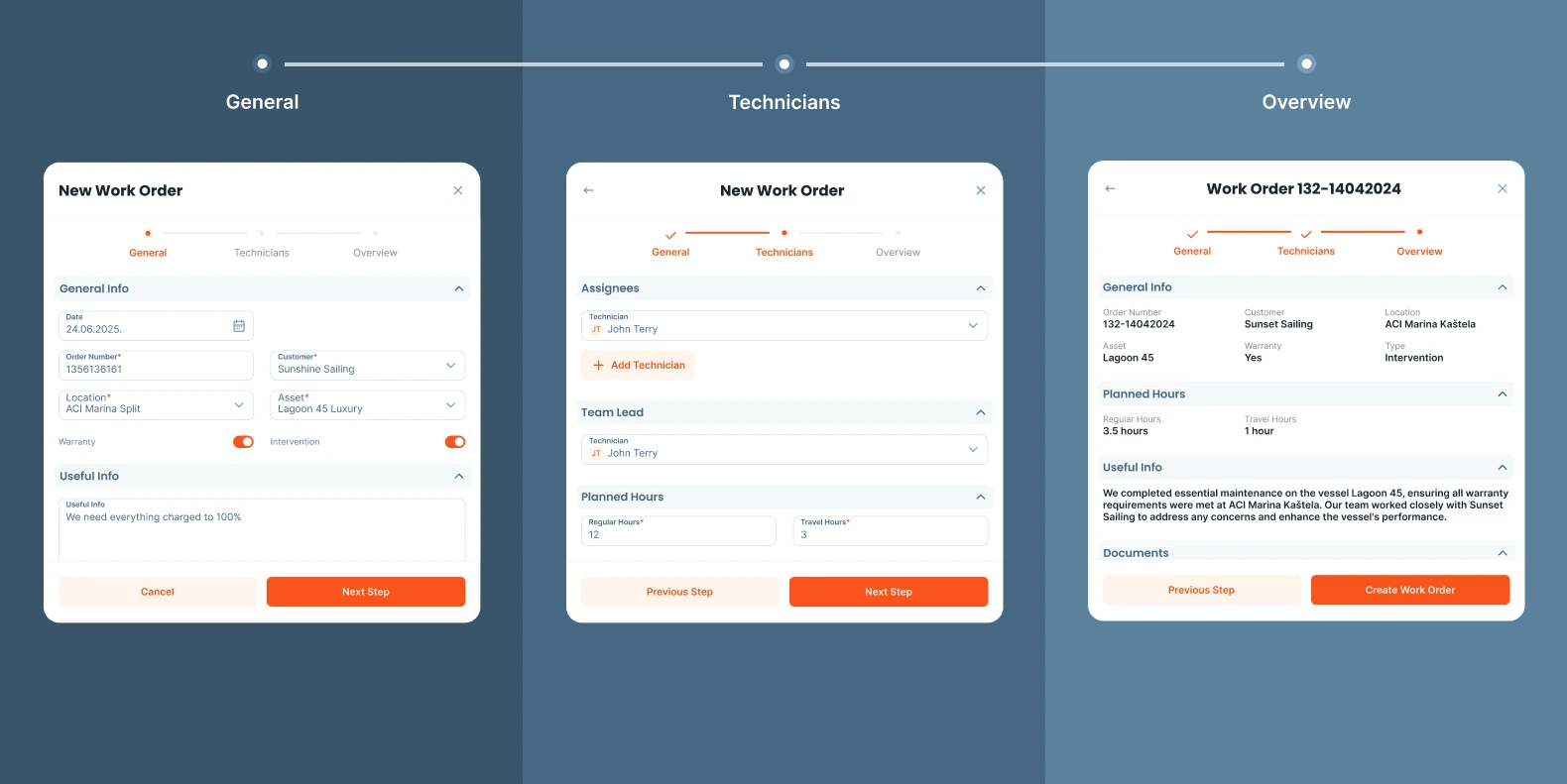
Logging Work with Daily Reports
When a technician logs in, they see all assigned work orders. For each, they can:
- Add a Daily Report
- Submit the Work Order for approval (when complete)
Safety First
Before logging a report, technicians must read and confirm safety instructions. This is more than formality—it protects everyone. Clear, upfront safety protocols prevent injury, reduce liability, and enforce compliance across teams.
Daily Report Includes:
- Notes: Freeform summary
- Attachments: Proof of work (photos, documents)
- Equipment: What was worked on
- Materials Used: With quantities and units
- Hours: Regular, travel, overtime
- Expenses: Transport, accommodation, parking, etc. with receipts
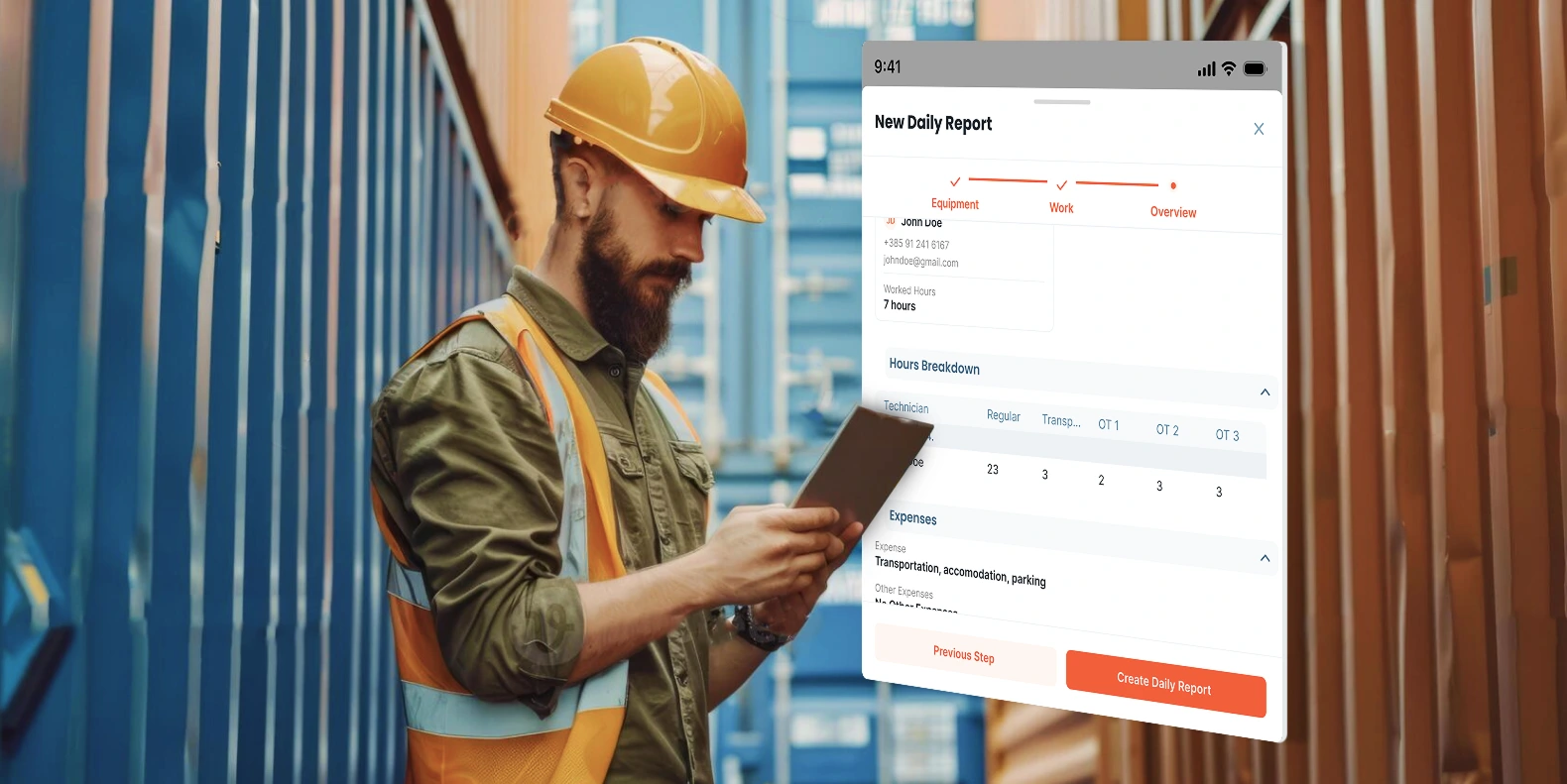
Lead technicians can input for the whole team.
True Story: Marko’s Delay from Ljubljana
Let’s say Marko, a technician from Šibenik, travels to Venice for a three-day marine inspection. He completes the work, gets the client’s signature on the spot, and prepares to return home the next morning.
Normally, after signing the work order, Marko can’t access it anymore—he can’t log those final travel hours home. But in Serwizz, there’s a solution.
“Delay Approvals” lets Marko sign the work order (PDF gets generated), but not send it to the manager yet. The status changes to Signed, and he can still add that final travel time after returning home. Then he submits it for approval.
This flexibility—designed by real techs for real workflows—is why our users love Serwizz.
Submitting the Work Order
Once all daily reports are in, the lead tech can submit the work order. A confirmation appears—this step is final. Both technician and client sign the form (digitally), and location of signing is logged.
From this point, the technician can no longer edit the work order. It enters the Waiting for Approval phase.
Managers can:
- Review and comment
- Approve or reject
- Export as PDF
Multiple approvers can be added if needed. Once approved, the work order status is Done.
Real-World Example: Saving Time in the Field
One of our early adopters, a regional HVAC service provider in Dalmatia, was struggling with manual paperwork and job tracking across multiple cities. Their technicians often worked on multiple jobs per day—but because daily reports were filled out by hand and handed in at the end of the week, the company had little real-time insight into progress or delays.
After switching to Serwizz, they reported a 40% reduction in admin time spent processing reports and a 25% improvement in job completion time—simply because the team could now:
- Assign jobs instantly
- Track field updates as they happened
- Catch missing data before it became a billing issue
“Now I can tell exactly where each job stands, even when I’m out of the office,” their operations manager told us. “And the techs prefer it—less paperwork means more time actually working.”
Digital transformation doesn’t always need a big IT project. Sometimes it’s as simple as replacing Word docs with one reliable workflow.
Why It Matters
Managing service teams, maintenance jobs, or facility repairs without a system is a recipe for inefficiency.
A modern maintenance work order system like Serwizz helps you:
- Eliminate paperwork and admin drag
- Track job progress in real-time
- Improve client transparency
- Store historical data for audits
- Identify bottlenecks through reporting
And most importantly: it’s not complicated. If you can send an email, you can manage your entire field service operation.
Whether you're looking for a work order example, planning to create a work order, or trying to decide which facility maintenance work order software is right for you—Serwizz is built for clarity, not complexity.
Ready to Simplify Your Work Orders?
If you’re tired of juggling WhatsApp threads, Excel logs, and Word documents to keep track of fieldwork—Serwizz is built for you.
In just three steps, you can start managing work orders digitally:
- Create a work order with all the relevant client, asset, and task details.
- Assign technicians and track daily reports, hours, and expenses.
- Get approvals with signatures, documents, and history all in one place.
No IT setup. No training manuals. Just smoother operations, from backlog to done.
👉 Start your free trial today and see how easy digital can be.
Final Thoughts
Digital doesn’t mean difficult. At Serwizz, we’ve seen firsthand how switching from manual to digital can transform a business—technicians are more focused, managers are more informed, and clients are more confident.
If you’ve been hesitant to digitize your work orders, we hope this post shows: it’s easier than you think, and more impactful than you expect.
Let Serwizz handle the paperwork—so your team can handle the work.